I realize that I haven't posted anything in the last 2.5 weeks. That's because in that time I got quite busy with a combination of UROP work, video making for the MIT-K12 project, and studying for the General and Physics GREs. Given that I will be taking the General GRE in just over a week, and given that I will be going home for vacation shortly thereafter, I won't be able to post much after this for this month aside from a probable post reflecting on the summer. That said, it is a Sunday as I write this, and I figured I could use a break from the studying. So to do that, I'm reviewing Linux Mint 15 "Olivia" KDE and Xfce.
Why am I doing this if I have already reviewed the MATE and Cinnamon editions? Well, if you remember those reviews, I felt a little let down by both; granted, I could still recommend the MATE edition to newbies, but it wasn't with the same confidence as in the past. I want to see if the latest version of Linux Mint can redeem itself through the KDE or Xfce editions.
I tried each separately through a live USB system made with UnetBootin. Follow the jump to see what each is like.
Mozilla Firefox is the default browser as usual. As is expected for Linux Mint, it comes with most proprietary codecs enabled out-of-the-box, as I was able to watch YouTube and Hulu fine, along with being able to use my laptop's volume keyboard shortcuts properly.
LibreOffice is the default productivity suite as usual. There are two changes I noticed from the last time I tried Linux Mint with KDE though. The first is that, unfortunately, the icon theme has been changed from Oxygen (which blends into KDE well) to the ugly system-neutral "Galaxy" theme. The second is that only LibreOffice Writer and Calc are present; I guess the assumption is that people who really want LibreOffice Impress are fewer in number and can therefore be expected to install it themselves. Even so, given that Linux Mint is meant to court newbies, it might not be a bad idea to include it anyway.
I was able to install Skype and Redshift using the Synaptic Package Manager. Both of those worked fine after installation as well.
Mupen64Plus 2.0 is now finally officially available. I installed that binary file from its website, and then I installed the wxMupen64Plus GUI from its PPA. Both of those worked fine after installation; I could notice a very slight latency when playing games, but this was never a huge issue and could definitely be overlooked.
I installed the Google Talk plugin as usual from within Gmail. That worked fine as well.
KWin desktop effects worked just fine. Something I noticed in relation to that was that more subtle effects like shadows were way more prominent than in any other KDE distribution that I have recently used. I think those could be toned down, especially because I felt like some parts of the desktop were very slightly latent in loading, and I feel like the excessive "subtle" effects were part of the cause. That said, the desktop did only use about 390 MB of RAM at idle, which is fairly decent for KDE. Furthermore, the desktop never felt unstable.
That is where my time with Linux Mint 15 "Olivia" KDE ended. The only real issues I ran into were very minor latency issues, and again, those could be easily overlooked. Otherwise, I was able to do everything I wanted without issue, meaning that I can give this my highest recommendation.
There are two things in particular that stand out about this Xfce edition. The first is a minor point, and that is that the desktop icons are significantly bigger than is typical of an Xfce desktop. I don't know how that happened, but I like it. The second is a much more major change, and that is the default inclusion of the Whisker Menu. Unfortunately, it seems that the Linux Mint Menu and/or the panel applet that allows for running GNOME 2/MATE applets on Xfce is no longer compatible with Xfce, or that the two applets are no longer compatible with each other. To make up for it, the Linux Mint developers have included a third-party panel menu which replicates many of the Linux Mint Menu features in a simpler format. The main pane features favorite applications, the side pane features application categories, and the top pane features setting and session management buttons. The version included in Linux Mint to start still requires one to click on application categories to activate them, which is a little annoying; thankfully, though, a recent update [among other things] has allowed for hovering with the cursor over a category to activate it, which is much more like the behavior of the Linux Mint Menu that I like so much. It was stable and worked well, so with the updates that have come out more recently and more that are likely on the way, I believe the Whisker Menu has a bright future ahead of it, and I'm glad that the Linux Mint developers made the decision to include it.
Of course, given that this is Xfce, I wanted to try Compiz with it. Unfortunately, as is documented in the forums, Compiz doesn't work well with Xfce, likely for similar reasons why it doesn't work with MATE. In the latter case, MATE 1.6 has switched from MATEConf to GSettings to store its settings, and that is incompatible with Compiz. In both cases, Compiz as it is shipped by Ubuntu is essentially now made for use with Unity and nothing else, so it can't really be customized to work better with MATE or Xfce. At this point, the only thing that I can do is hope that Compiz 0.8 makes it back into the Ubuntu or Linux Mint repositories (possibly under a different name) so that it is compatible with MATE and Xfce. Also, I'd like to take this opportunity to lift some of the blame I dished onto Linux Mint for Compiz not working with MATE; where I was pointing the finger at Linux Mint, I should have been pointing the finger at Compiz and/or MATE (but more so Compiz). Finally, for whatever it is worth, Xfce without Compiz used 200 MB of RAM at idle, which is decent.
That is where my time with Linux Mint 15 "Olivia" Xfce ended. Given that this is Linux Mint, I can presume that the applications that worked in the KDE edition would work the same in the Xfce edition, so with that and the nice addition of the Whisker Menu, I can recommend this with a decent level of confidence. It still isn't quite the same as my recommendation of Linux Mint 13 LTS "Maya" Xfce just because Compiz doesn't work, which is personally a deal-breaker for me.
You can get them here.
 |
| Main Screen + KDE Kickoff Menu |
I tried each separately through a live USB system made with UnetBootin. Follow the jump to see what each is like.
KDE
Much like the MATE and Cinnamon editions, the KDE edition features a boot splash of the Linux Mint logo fading in from a black background; this time, though, the logo is modified to blend in better with the KDE edition. After that, the KDE splash screen flickered a few times, which was a little worrisome, but thankfully nothing came of that. After that came the desktop, which is identical to recent KDE editions of Linux Mint, so I won't really dwell on that.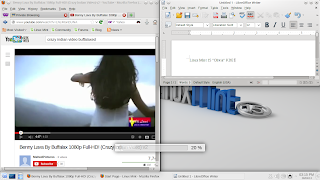 |
| Mozilla Firefox + LibreOffice Writer |
LibreOffice is the default productivity suite as usual. There are two changes I noticed from the last time I tried Linux Mint with KDE though. The first is that, unfortunately, the icon theme has been changed from Oxygen (which blends into KDE well) to the ugly system-neutral "Galaxy" theme. The second is that only LibreOffice Writer and Calc are present; I guess the assumption is that people who really want LibreOffice Impress are fewer in number and can therefore be expected to install it themselves. Even so, given that Linux Mint is meant to court newbies, it might not be a bad idea to include it anyway.
I was able to install Skype and Redshift using the Synaptic Package Manager. Both of those worked fine after installation as well.
Mupen64Plus 2.0 is now finally officially available. I installed that binary file from its website, and then I installed the wxMupen64Plus GUI from its PPA. Both of those worked fine after installation; I could notice a very slight latency when playing games, but this was never a huge issue and could definitely be overlooked.
I installed the Google Talk plugin as usual from within Gmail. That worked fine as well.
 |
| Dolphin + Gwenview + Desktop Cube |
That is where my time with Linux Mint 15 "Olivia" KDE ended. The only real issues I ran into were very minor latency issues, and again, those could be easily overlooked. Otherwise, I was able to do everything I wanted without issue, meaning that I can give this my highest recommendation.
Xfce
Because I was able to review most of my preferred applications in the KDE edition, I'm only going to discuss the desktop features unique to the Xfce edition. (And for the record, the boot splash in the Xfce edition features the standard unmodified Linux Mint logo.)There are two things in particular that stand out about this Xfce edition. The first is a minor point, and that is that the desktop icons are significantly bigger than is typical of an Xfce desktop. I don't know how that happened, but I like it. The second is a much more major change, and that is the default inclusion of the Whisker Menu. Unfortunately, it seems that the Linux Mint Menu and/or the panel applet that allows for running GNOME 2/MATE applets on Xfce is no longer compatible with Xfce, or that the two applets are no longer compatible with each other. To make up for it, the Linux Mint developers have included a third-party panel menu which replicates many of the Linux Mint Menu features in a simpler format. The main pane features favorite applications, the side pane features application categories, and the top pane features setting and session management buttons. The version included in Linux Mint to start still requires one to click on application categories to activate them, which is a little annoying; thankfully, though, a recent update [among other things] has allowed for hovering with the cursor over a category to activate it, which is much more like the behavior of the Linux Mint Menu that I like so much. It was stable and worked well, so with the updates that have come out more recently and more that are likely on the way, I believe the Whisker Menu has a bright future ahead of it, and I'm glad that the Linux Mint developers made the decision to include it.
Of course, given that this is Xfce, I wanted to try Compiz with it. Unfortunately, as is documented in the forums, Compiz doesn't work well with Xfce, likely for similar reasons why it doesn't work with MATE. In the latter case, MATE 1.6 has switched from MATEConf to GSettings to store its settings, and that is incompatible with Compiz. In both cases, Compiz as it is shipped by Ubuntu is essentially now made for use with Unity and nothing else, so it can't really be customized to work better with MATE or Xfce. At this point, the only thing that I can do is hope that Compiz 0.8 makes it back into the Ubuntu or Linux Mint repositories (possibly under a different name) so that it is compatible with MATE and Xfce. Also, I'd like to take this opportunity to lift some of the blame I dished onto Linux Mint for Compiz not working with MATE; where I was pointing the finger at Linux Mint, I should have been pointing the finger at Compiz and/or MATE (but more so Compiz). Finally, for whatever it is worth, Xfce without Compiz used 200 MB of RAM at idle, which is decent.
That is where my time with Linux Mint 15 "Olivia" Xfce ended. Given that this is Linux Mint, I can presume that the applications that worked in the KDE edition would work the same in the Xfce edition, so with that and the nice addition of the Whisker Menu, I can recommend this with a decent level of confidence. It still isn't quite the same as my recommendation of Linux Mint 13 LTS "Maya" Xfce just because Compiz doesn't work, which is personally a deal-breaker for me.
You can get them here.